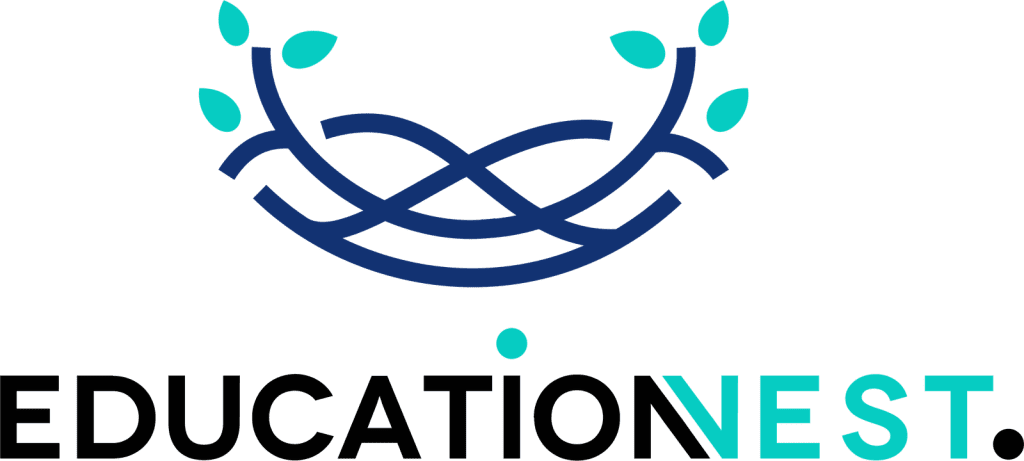The WiFi password, or wireless network password, is another name for the network security key. Knowing this password will allow you to join a wireless network. Network security keys are configurable on the configuration page of each access point or router.
Given the pervasiveness and significance of wireless technologies in modern business, it is crucial to understand where to look for a network security key. Connecting to an ISP’s network via Wi-Fi is required for the use of such devices as smartphones, laptops, and the like.
However, the number of cyberattacks targeting wireless networks continues to rise. Social engineering, ransomware, and distributed denial of service (DDoS) are three of the most prevalent forms of cyberattacks against networks.
In this blog, we’ll discuss the following subjects:
- Define the term “network security key.”
- Different types of security keys for networks
- Various ways to find a network’s security key
- Fixing Network Security Key Mismatch Errors
What is a security key for a network?

A network security key is a code or phrase that lets you connect your computer or mobile device to a private network. To connect to a secure network, you may be required to enter a security key, as is the case with many home Wi-Fi systems. Your Wi-Fi network will be protected from unauthorized access with a network security key.
Different Network Key Types
There are a wide range of network security keys available, each with its own level of protection. Certain choices are risky because the network security key might be the same as the password.
WEP Security Keys
Data transmitted between devices like a router and a computer can be encrypted with the help of the WEP (Wired Equivalent Privacy) security key, which employs a 40-bit key. Weakened encryption key protocol (WEP) keys have made it easier to breach secure networks over time. Because of this, WEP has largely been phased out of use.
WPA/WPA2 Security Keys
WPA (Wi-Fi Protected Access) uses “packet mixing” and “integrity checks” to make sure that a network is safe. WPA2 is a better version of the original WPA protocol. Everyone knows that network security keys encrypted with WPA2 are much safer. In its security protocol, authentication is done with a pre-shared key (PSK).
Different Methods How to Look for a Security Key for a Network
You may be wondering where you can find a network security key now that you know what it is. The answer to this question depends on the type of device. You will need to get your network security key before you can connect your devices to the internet.
If you already have something connected to the wireless network, you can find the key in the settings for the network. Every device on a wireless network stores the key so that it can reconnect to the system as soon as it is back in range.
How to find your wifi network’s security key
If you just bought a new router or access point, you can find the default wireless network key on a sticker on the back or bottom of the device. It comes with a different label from each manufacturer, but look for a key with one of the following phrases:
- Password (key)
- “Wi-Fi password”
- WPA(2) key
It will probably be similar to the wireless network’s SSID (network name). In order to get on your wireless network, please enter the passphrase below. Changing the master password is an important security step, so keep reading!
If you’ve ever changed the wireless network’s password and you don’t have a device connected to the network right now, you’ll need to check the router or access point to see what it is. Here’s what you must do to get back in:
How to find the phone’s network security key
- Apple’s iPhone and Google’s Android
On an Android phone, it doesn’t take long to find your network key. But keep in mind that these directions may be very different depending on the brand you use.
- To access Wi-Fi, go to Settings > Connections > Wi-Fi.
- You can choose your current network by tapping on it.
- You can find out your Wi-Fi password by scanning the QR code.
How to find the network security key on an iPhone
- Go to Wi-Fi in the “Settings” menu.
- Tap the information button next to the network you want to use.
- Copy the IP address of your router and paste it into your browser.
- Type the login information for your router to see the password.
Also Read:
A Comprehensive Guide : Vulnerability in Cyber Security
How to find network security key on router
Most routers have a small sticker on the outside that has the default Wi-Fi password written on it. The network security key for a router can also be found in the manual and on the box. The default passwords for new routers are known, so it’s important to change them by taking these steps:
- Get the network’s IP address, type it into the address bar of your browser, and hit enter to open the device’s control panel login page.
- Go to the “Wireless Settings” or “Wireless Security” menu option to change how wireless networks work.
- You should change the credentials to a strong password and choose WPA2 as your preferred network security key.
Solving Network Security Key Mismatch Errors
Mismatched network security keys can be caused by wrong passwords, the wrong security mode, or mistakes. How to fix the mistakes:
- Make sure you put in the right password.
- Make sure the device works with the Wi-Fi network you want to use.
- If you put in the right password and the device still shows a mismatch error, try restarting it.
- Change the security protocol used to protect the wireless network.
- Last but not least, try turning off any third-party antivirus software on the device and updating the drivers for the wireless network.
Conclusion
You should be very careful whenever you try to access and use the security key for your network. Anyone with a device that is connected to your network can easily find and use the key. To make sure that your main network is safe, you might want to add extra layers of security, like a separate wireless network for guests.