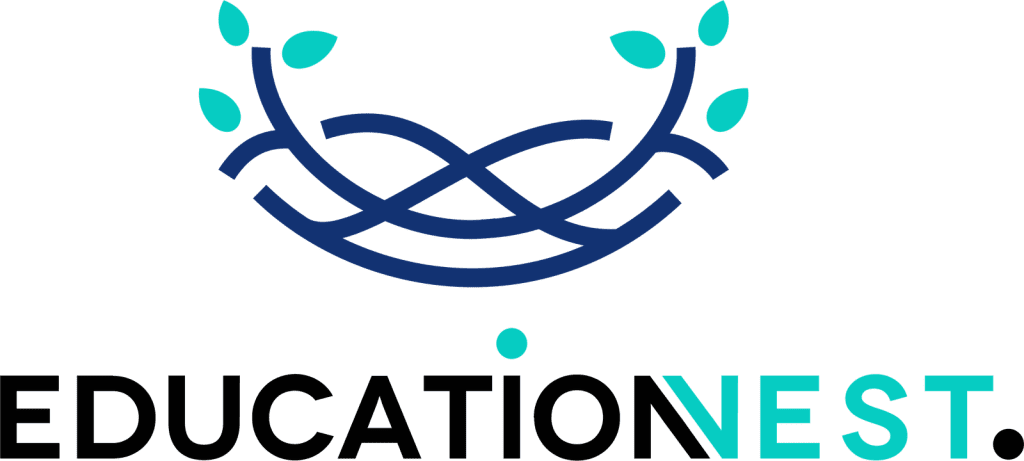Welcome to our MySQL tutorial, designed to guide you seamlessly through the world of databases. Whether you’re a budding developer, a small business owner, or just someone curious about databases, this tutorial is your perfect starting point. We’ll dive into what MySQL is, how to install MySQL, and how to create a MySQL database. Plus, we’ll explore how to create tables in your database and introduce you to the wonders of MySQL Workbench. So, let’s get started and demystify these concepts in a fun and easy-to-understand way!
What is MySQL?
MySQL is a powerful tool that acts like a digital librarian, managing vast amounts of information efficiently and neatly. Imagine you have a giant bookshelf with countless books. MySQL helps you organize these books (your data) into different sections (databases) and shelves (tables) so you can find exactly what you need without any hassle.
So, what exactly is MySQL? It’s a type of database software, known as a relational database management system. This might sound technical, but it’s simply a way to store and manage data that’s related in some way. For instance, if you run a bookstore, you might use MySQL to keep track of your books, customers, and sales in an organized manner.
MySQL is especially popular because it’s open-source, meaning it’s free to use and modify. This makes it a favorite choice for developers and companies who want a reliable yet cost-effective solution for handling data.
When you’re learning how to create a MySQL database, you’re essentially learning how to set up a structured space where your data can live and be easily accessed. Whether you’re managing a website, running a business, or developing an app, MySQL offers a robust foundation for storing and retrieving your information. Plus, with tools like MySQL Workbench, you get a user-friendly interface to interact with your data visually, making the process more intuitive and less intimidating for beginners.
In short, MySQL is your go-to solution for organized, efficient data management, no matter the scale of your project.
How to Install MySQL?

Installing MySQL on your computer is the first step to creating your own databases. Think of it like setting up a new toolbox where you’ll store all your tools (in this case, data). Don’t worry, the installation process is straightforward, even if you’re not a tech expert. Let’s break it down into simple steps:
Download MySQL: Begin by visiting the MySQL website. It’s like going to a store and picking up the MySQL package. Choose the version that matches your computer’s operating system (like Windows, Mac, or Linux). The website will have different options, so pick the one that says ‘MySQL Community Server’ or a similar free version. This is the core software you need for your databases.
Run the Installer: Once the download is complete, click on the file to open it. This is like opening the box of your new toolbox. Follow the instructions on your screen. You’ll be asked to choose the type of setup. If you’re unsure, go with the ‘Standard’ option, which installs the most common features.
Set Up MySQL: After the installation, you’ll need to do some basic setup. This is like organizing your new toolbox. The installer will prompt you to create a password for the ‘root’ user. Think of the ‘root’ user as the master key to your database toolbox. Keep this password safe and secret, as it gives complete access to your MySQL system.
Finish the Installation: After setting your password and a few more clicks, MySQL will be installed on your computer. You’ll usually see a message confirming that the installation was successful.
Test It Out: To make sure everything is set up correctly, you can open the MySQL Command Line Client from your computer’s program menu. It will ask for your password. Enter the root password you set earlier. If you get access to the MySQL command line, congrats! You’ve successfully installed MySQL.
In these simple steps, you’ve laid the foundation for creating and managing databases. Remember, installing MySQL is like setting up your workspace before you start building something great.
In the next sections, we’ll dive into how to create a MySQL database and tables to organize your data effectively. Stay tuned!
How to Create a MySQL Database?
Creating a MySQL database is like setting up a new folder on your computer, but instead of storing files, it stores and organizes data. This process is simple and forms the backbone of managing data effectively. Let’s walk through the steps to create your very own MySQL database:
Open MySQL Command Line: First things first, you need to access MySQL’s command-line tool. It’s like picking up the phone to dial into your data world. You can find this tool in your computer’s terminal (for Mac/Linux users) or command prompt (for Windows users).
Log in to MySQL: Now, you need to ‘log in’ to the MySQL system. This is akin to entering your secret code to open a vault. You’ll typically start by typing mysql -u root -p in the command line. Here, root is your username, and -p prompts you to enter the password you set during installation. Hit enter after typing this command, input your password, and you’re in!
Create Your Database: Think of what you want to name your new data ‘folder’ (your database). Once you have a name in mind, type CREATE DATABASE your_database_name; – replacing your_database_name with your chosen name. Remember to end the command with a semicolon (;), which tells MySQL you’re done with this command.
Check Your Work: Just like how you’d double-check a folder was created on your computer, you can verify your database creation in MySQL. Type SHOW DATABASES; and press enter. This command displays a list of all databases, including the new one you just created. If you see your database’s name there, congratulations, you’ve successfully created a MySQL database!
Creating a MySQL database is essentially about providing a structured and designated space for your data. It’s the first step towards organizing, storing, and retrieving information in an efficient and orderly manner. In the next sections, we’ll learn how to create tables within your database to further organize your data, making it easy to work with and manage.
Also Read:
SQL Vs. MySQL: The Ultimate Comparison Guide
How to Create a Table in a Database?
After creating a MySQL database, the next step is like setting up individual compartments within your digital filing cabinet — these are called tables. Tables in a database are where your actual data lives, organized into rows and columns, similar to a spreadsheet. Let’s go through the steps to create a table in your MySQL database:
Select Your Database: First, you need to tell MySQL which database you want to work in. It’s like choosing which folder to open on your computer. Type USE your_database_name; in the command line, replacing your_database_name with the name of your database. Hit enter, and you’re now working in your chosen database.
Plan Your Table: Before creating the table, think about what kind of information you want to store. For example, if you’re creating a table for customer information, you might need columns for names, email addresses, and phone numbers. Each column will hold a specific type of data.
Create the Table: Now, let’s create the table. You’ll use a command like CREATE TABLE your_table_name (column1 datatype, column2 datatype, column3 datatype,…);. Replace your_table_name with the name you want for your table. Then, define your columns and their data types — for instance, name VARCHAR(50), email VARCHAR(100), phone_number VARCHAR(15). This example creates a table with three columns (name, email, phone number) and specifies the type of data each column can hold.
Verify Table Creation: To ensure your table has been created, type SHOW TABLES; and press enter. This command lists all the tables in your current database. If you see your new table’s name, you’ve successfully created a table in your MySQL database!
Creating tables in your database is crucial as they are the primary structure where your data is stored and organized. By carefully planning and creating tables, you can ensure your data is well-organized, making it easier to manage and retrieve when needed.
Now we’ll explore more about MySQL and how you can make the most of it for your data management needs.
What is MySQL Workbench?
MySQL Workbench is like a powerful control center for handling your MySQL databases. It’s a graphical tool, which means it uses visuals like windows, icons, and menus to help you manage your databases. This is great for those who might find text-based commands intimidating or complex.
Think of MySQL Workbench as a sophisticated dashboard for your car. Just as the dashboard lets you control various aspects of your car without needing to understand the engine mechanics, MySQL Workbench lets you manage your databases without deep diving into complex codes.
Here’s what MySQL Workbench does for you:
Visual Database Design
It’s like drawing a blueprint before building a house. MySQL Workbench allows you to design and visualize your database structure graphically. This means you can create, modify, and view your tables, columns, and relationships in a more intuitive way, like assembling pieces of a puzzle.
SQL Development
If you need to write SQL queries (the instructions to communicate with your database), MySQL Workbench provides a convenient space to write, execute, and optimize these queries. It’s like having a smart assistant who helps you write and check your emails before sending them.
Database Administration
MySQL Workbench is also a tool for the smooth running of your database. It helps in tasks like setting up users, managing permissions, and monitoring your database’s performance. Imagine it as a control room where you can see everything that’s happening and make sure it’s all running smoothly.
Data Migration
Sometimes, you might need to move data from one database system to another. MySQL Workbench makes this process easier by providing a step-by-step wizard. It’s like having a moving service that carefully packs and transports your belongings (data) from an old house (database) to a new one.
In simple terms, MySQL Workbench is a one-stop shop for creating, managing, and maintaining your MySQL databases. It’s designed to make your life easier, especially if you prefer a more visual approach to database management. Whether you’re a beginner or an experienced database administrator, MySQL Workbench offers tools and features to efficiently handle your data.
Conclusion
Clearly, starting with MySQL can seem daunting, but it’s an incredibly rewarding skill once you get the hang of it. In this MySQL tutorial, we covered the basics of what MySQL is, how to install MySQL, how to create a MySQL database, how to create tables in your database, and introduced MySQL Workbench. Remember, practice makes perfect, so don’t hesitate to experiment with creating and managing databases and tables.