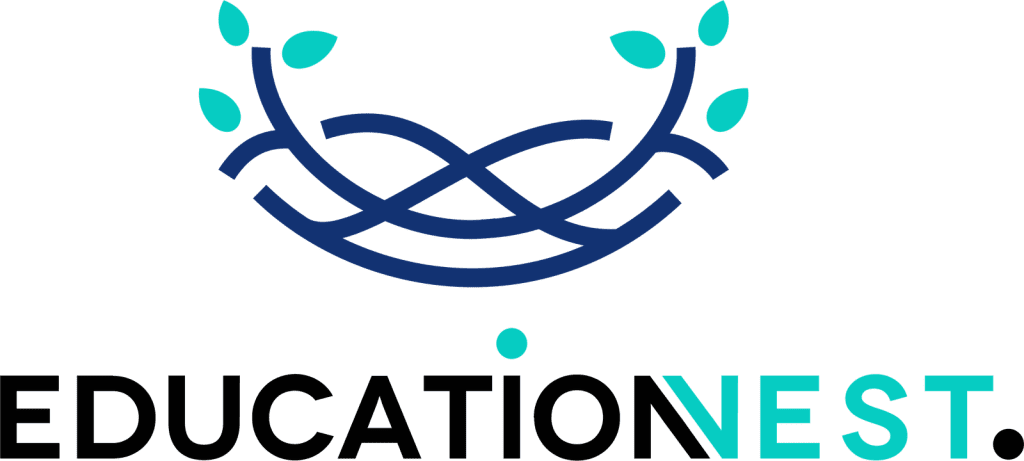When it comes to the ‘analysis’ part of data analysis, two tools often come to one’s mind – Power BI and Excel. Both are extremely powerful and widely used by data analysts on a daily basis. But the tricky part is — how do you know when to use which one? Power BI is a more recent addition, designed specifically for advanced data visualization and dashboarding. Excel, is however the OG tool, has been trusted for years, known for its versatility. If you are new to the world of data analysis, understanding when to use which tool can quickly improve your efficiency and decision-making. This guide will help you decide on PowerBI vs Excel: which tool to use and when.
Role of Excel in Data Analytics
Excel is that one tool that has stood the test of time. Analysts from basic to intermediate levels can easily use it with just basic initiation. Its versatility makes it a go-to choice for a wide range of data-related tasks. It is used in a lot of fields but mainly business and finance because of the ease of working it. Though an age-old tool, Excel still remains a go-to data analysis tool for analysts.
From financial prediction to marketing analytics, there is probably nothing you cannot perform using Excel. Companies even use it for product performance analysis and inventory management. It also supports data transformation tasks, making it an all-in-one tool for many data needs.
Key Features of Excel for Data Analytics
Excel comes with several important features that make it such a vital tool for data analytics:
- Data organization: It allows users to organize data using tables, formulas, and pivot tables, making it easier to sort, filter, and summarize large datasets efficiently.
- Data analysis: With a wide range of statistical functions and data modeling tools, Excel supports everything from basic calculations to advanced-level statistical analysis.
- Visualization: It offers various data visualizing options – charts, graphs, and conditional formatting. All these are packed into an extremely user-friendly interface that makes it clear and easy to understand.
- Integration: A key feature of Excel is that it integrates smoothly with other Microsoft tools, making it useful when data needs to be shared across platforms.
- Sharing: Its files can be easily shared and accessed in browsers and other spreadsheet tools, which is a great add-on for collaborative work settings.
Role of Power BI in Data Analytics
Power BI is a data analytics tool used for more or less similar purposes to Excel. But unlike Excel, it is a cloud-based analytics platform. It is designed for in-depth analysis of large-scale data. This is what makes it different from Excel. Its ability to handle large datasets and provide real-time insights makes it a better choice for businesses.
You can do most of the tasks you do with Excel – you can upload data, filter, and aggregate data. PowerBI is also an intuitive platform. But the difference is that its flexibility and scalability make it a powerful choice for business needs.
Key Features of Power BI for Data Analytics
Here are the key features of Power BI that make it so powerful:
- Data connectivity: Power BI connects to a wide range of data sources – from databases and the cloud to Excel files. It also has connectors for popular databases like MySQL, PostgreSQL, Snowflake, Redshift, Vertica, and BigQuery.
- Advanced analytics: You get access to advanced analytics through DAX and Power Query which allow deep analyses. Basically, it gives SQL-level power in a more accessible format.
- Visualization: Power BI stands out for its interactive dashboards coupled with visually rich reports. Features like filters, dropdowns, buttons, and comments make it more user-friendly.
- Collaboration: Teams can work together on reports and dashboards, with Power BI features that allow precise control over data access. PowerBI has a feature that ensures everyone sees only the data they are authorized to access.

Read More
Cloud Security Best Practices: How to Keep Your Data Safe in the Cloud
Time Blocking vs. To-Do Lists: Which Time Management Technique Works Best?
Differences between PowerBI and Excel
To be able to judge for yourself which tool to use in which scenario, you need to know the differences between both tools first. Here is a comprehensive guide about the differences between PowerBI and Excel:
Learning Curve
- Excel: Easy to pick up for basic tasks, but mastering advanced features like formulas and pivot tables takes time and effort.
- Power BI: User-friendly for beginners, but learning DAX and Power Query for deeper analysis requires practice.
Flexibility
- Excel: Great for simple tasks like organizing data and creating basic charts. Works with various formats like CSV and TSV.
- Power BI: A better choice for complex data analysis on large datasets.
Data Size & Complexity
- Excel: Struggles with very large datasets and managing complex data models. Requires manual work to link tables.
- Power BI: Handles large datasets and complex models effortlessly. It is designed for big data, with built-in tools for managing tables and connections.
Cloud Features & Accessibility
- Excel: Offers basic cloud storage and collaboration through Office 365, but features are limited.
- Power BI: Fully cloud-integrated, allowing real-time access to live dashboards from anywhere.
Data Security
- Excel: It only offers basic security options like encryption and password protection that are not enough for sensitive enterprise data.
- Power BI: Provides advanced security with role-based access, data classification, and row-level security.
When to Use Excel vs Power BI
While most basic tasks can easily be done with Excel without any limits but more advanced-level analysis requires PowerBI. Here’s a quick guide on when you should use Excel vs PowerBI:
Excel
- Smaller datasets: Excel works best for small to medium-sized datasets without the need for advanced-level technical knowledge.
- Ad hoc reporting: Excel is ideal for financial analysis and modeling because of its built-in functions and formulas that simplify ad hoc reporting.
- Familiarity with functions and formulas: For those already comfortable with Excel’s functions and formulas, it is the best go-to data analysis tool.
Power BI
- Big data analysis and visualization: Power BI excels at large datasets although you might need powerBI training courses to get started. Its drag-and-drop visualizations are best for simplifying complex reports for business needs.
- Real-time analytics and collaboration: Power BI supports real-time analytics so your team can access up-to-date data and collaborate on projects simultaneously. It allows role-based access controls which Excel lacks.
- Advanced modeling and data transformation: Power BI has advanced tools for data modeling and transformation, hence it is better at doing complex analysis than Excel.
Conclusion
Although the blog covered different scenarios of when you should use Excel vs PowerBI, it is also important to note that these tools can be simultaneously used together in the same project as they both bring different strengths to the table. However, Excel is easier to master with trial and error and might not need intensive training for most people. To master PowerBI, most analysts require formal training to reap the full benefits of its features.
If you are looking for big data analysis training courses and PowerBI training for your corporate teams, EducationNest offers expert-led live and self-paced training to help corporates upskill their employees in crucial skills that are needed in the business world.