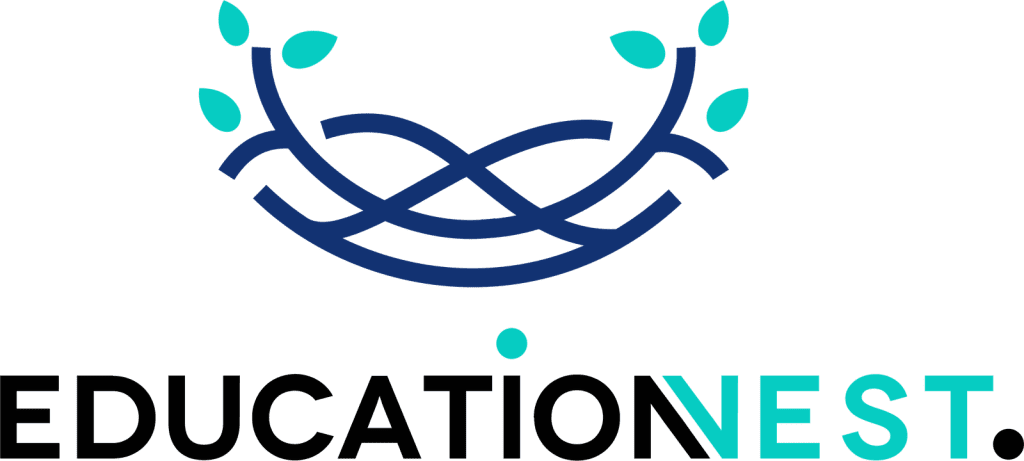Microsoft Power BI is one of the top business intelligence tools available today. It leads the market in business analytics. It is used all over the world by businesses of all sizes to analyze their data and make smarter decisions. Its high-performance visuals are the cherry on the cake, making it so popular even in changing market conditions.
But having a powerful tool isn’t enough. To get the most value out of Power BI, employees need the right training. Without proper knowledge, they might struggle to use it effectively. This blog is going to be specifically useful for small and medium-sized business owners.
Here are some of the Power BI best practices to boost your business operations in 2025.
Power BI best practices
1. Limit the number of visuals in dashboards and reports
Too many visuals on a dashboard can overwhelm users and make it harder to grasp the key ones. Instead of cramming everything into one view, focus on the top five visuals. Focus on the ones that highlight the most critical information. This way, decision-makers can quickly and effectively interpret the data without distractions.
Stakeholders often care about only a handful of key metrics, even when a dashboard offers a wealth of information. They want quick takeaways, not data overload. That is why analytics managers always stress the importance of this Power BI best practice to create impactful dashboards.
2. Remove any additional visual interactions
Want to boost the performance of your Power BI reports? One simple trick is to remove unnecessary visual interactions. When visuals cross-filter one another unnecessarily, it can lead to confusing or even misleading insights. Users may struggle to interpret the data correctly. It simply lowers the effectiveness of your report.
To avoid this, turn off cross-filtering when it doesn’t add value. By doing so, you create a smoother user experience. You make it easier for viewers to focus on the key findings. This small adjustment can significantly improve the impact of your Power BI reports.
3. Enable Row-Level Security (RLS)
Data privacy is critical, especially when dealing with sensitive financial information or employee performance metrics. RLS ensures that users can only access the data that is relevant to their role. This not only protects confidential information. But it also helps businesses comply with strict security regulations.
In many companies, RLS is put into action when employee performance feedback is released in a secure Power BI dashboard. The dashboard contains performance reports for all employees. But, only the individual employee and their manager can view their specific data. This ensures privacy. Alongside, the company can manage all performance feedback within a single dashboard. From a security standpoint, RLS is an important trick in Power BI and should always be considered when handling sensitive business data.
4. Use custom visuals from Microsoft AppSource
Using certified visuals from Microsoft AppSource is a great way to build quality and reliable Power BI reports. These visuals have been tested and approved by Microsoft. Hence, as you can guess, they are high-performing and also meet security standards. In fact, Microsoft AppSource’s specialized graphics are even certified. Everyone likes customized options these days and honestly, they are much easier to work with too. Custom visuals can also improve the visual appeal of your reports. It makes it super easy for users to get the hang of complex data.
Many companies hesitate to invest in training, thinking it is unnecessary. However, knowing how to use technology correctly is no longer optional — it is a must. There are many ways to train employees in Power BI, from online/offline corporate training courses to hands-on workshops. Investing in the right training can ensure that the money spent on technology actually delivers results. If you are looking for such good Power BI employee training programs, look no further than EducationNest.

5. Avoid using hierarchical filters unless necessary
Hierarchical filters might seem useful. But they can slow down your report and make it harder to navigate. Instead, go for simpler filters that make it easier for users to find what they need quickly. Before using a hierarchical filter, ask yourself if it is really necessary. For example, if you are looking at sales across India vs. state-wise sales, a simple dropdown might work just fine. Keeping filters easy to use makes reports load faster and improves the user experience.
6. Sort the data for better readability
Sorting data in a logical order makes reports much easier to understand. When stakeholders open a report, they don’t want to spend extra time filtering or adjusting things themselves. They expect data to be organized in a way that highlights key insights. Small adjustments like these are some of the best Power BI tips that can save managers a lot of time per session and make decision-making smoother. Sorting data properly can make reports more intuitive and useful.
7. Use Separate Power BI Gateways for “Direct Query” and “Scheduled Refresh”
Keeping real-time data queries (Direct Query) separate from scheduled data updates (Scheduled Refresh) can drastically improve Power BI’s performance. If both run through the same gateway, they can slow each other down. Many companies like Zomato and Swiggy use this approach to ensure that real-time metrics load quickly without interfering with daily or weekly reports. As a small business, you can use this Power BI technique to reduce server overload and improve efficiency, especially when dealing with large amounts of live data.
8. Test custom visuals to keep reports fast
Custom visuals can make your reports look great. But they can also slow things down if they are not optimized. Before publishing a report, test each visual to ensure it loads quickly and doesn’t cause delays. Here’s how to test custom visuals in Power BI:
- Add the custom visual to your report.
- Check if the data is displayed correctly.
- Test if it is interactive and responsive.
- Make sure the numbers are accurate.
- See how it performs on different devices.
- Get feedback from users.
- Keep measures and calculations simple
Complex calculations can slow down your Power BI reports. Instead of running heavy calculations inside Power BI, try doing them in your data source before bringing them in. For example, if you need to calculate the number of user sessions per city per hour, do it in the database first and then import the final numbers into Power BI. This reduces the workload on Power BI, and your reports will run faster.
Read More
10 Essential Power BI Features Every Data Analyst Should Know
Power BI Certification: A Detailed Guide for Aspiring Data Analysts
Conclusion
Mastering Power BI best practices for small businesses can make a huge difference. The top 9 techniques we discussed in this blog are the best if you want to create impactful yet user-friendly reports. By keeping visuals focused, simplifying data models, and securing reports with RLS, we guarantee your dashboards will bring nothing but value to the table. These best practices will not only improve your client/stakeholder’s experience but will also help your business make faster, more accurate decisions.
If you are looking to sharpen your Power BI skills, EducationNest provides the best corporate training courses in Noida. Their training can be a great starting point to adopt these and many more useful techniques. They are the best corporate training providers in Delhi, which means you not only get the best customizable training material but also a high ROI.