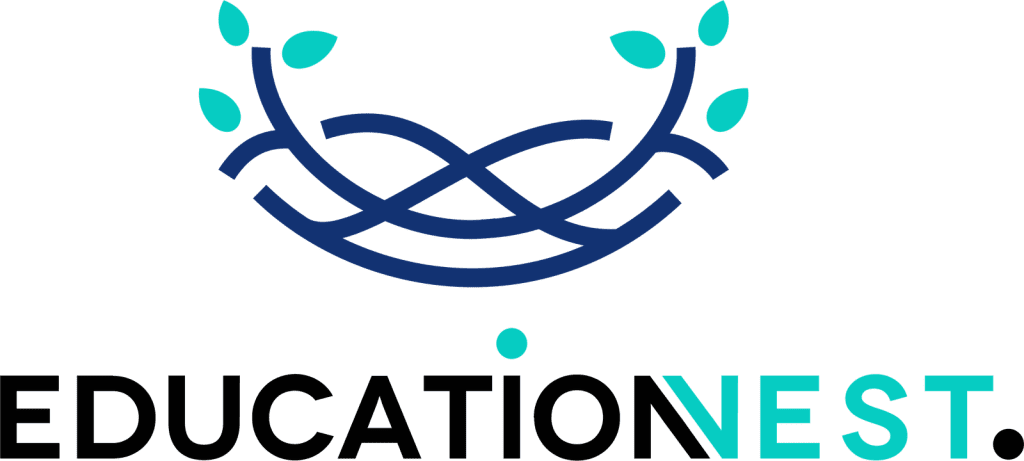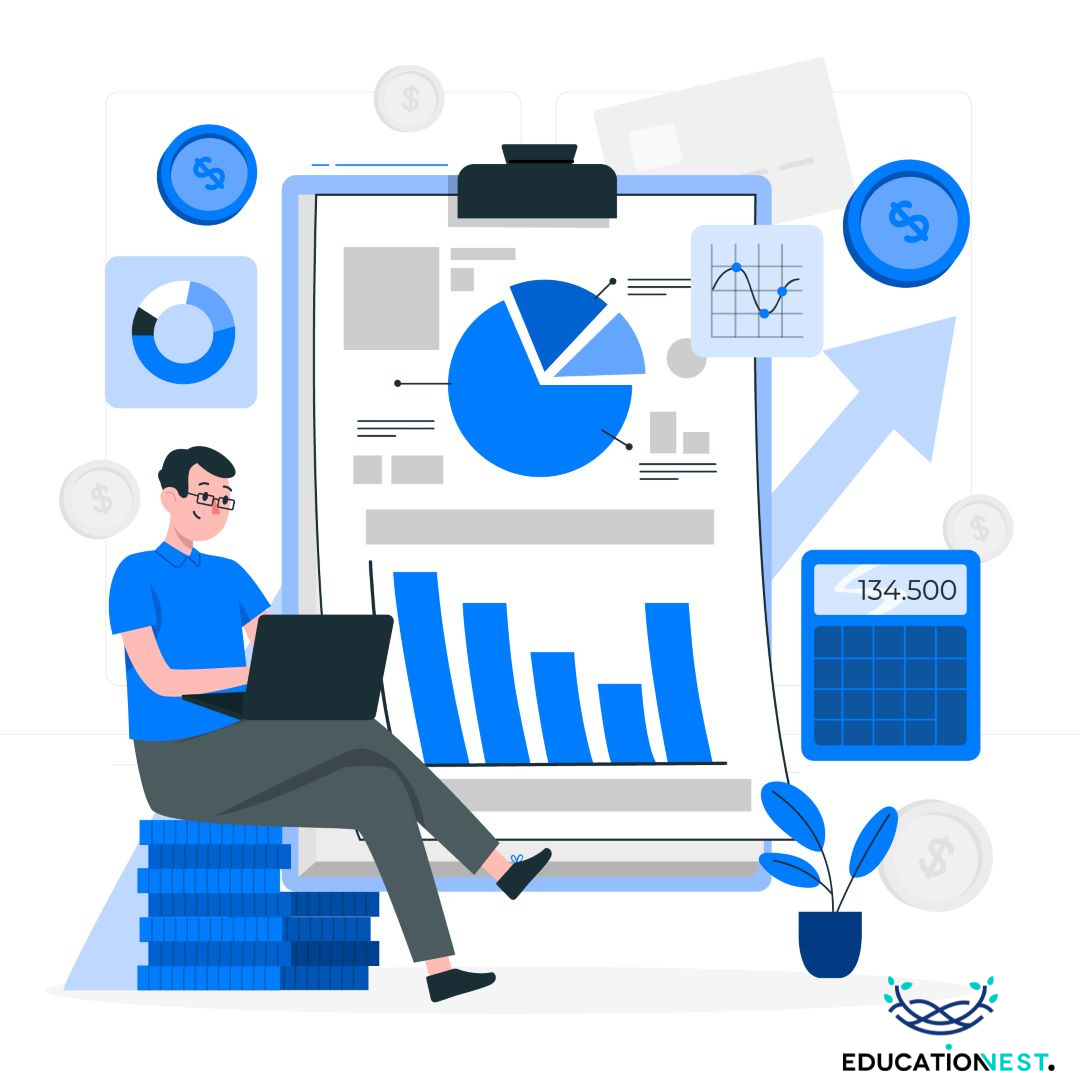
Are you ready to embark on a journey into the world of data management? In this guide, we’ll unravel the mysteries of handling JSON files in Excel, demystify JSON to PDF conversion, and delve into the realm of offline JSON to Excel conversion. Let’s start by understanding what exactly JSON file is and why it’s essential in today’s digital landscape.
JSON, short for JavaScript Object Notation, serves as a lightweight format for exchanging data. Think of it as a language that computers use to talk to each other, but one that’s also human-friendly. It’s like a universal translator for data, making it easy for both machines and humans to understand each other’s needs. JSON structures data in simple key-value pairs, making it versatile and adaptable to various applications.
Stay tuned as we unravel the mysteries of opening JSON files in Excel, converting JSON to PDF, and exploring offline conversion methods. Whether you’re a data enthusiast or a curious beginner, this guide will equip you with the knowledge and tools to navigate the vast landscape of data management with confidence. Let’s dive in and unlock the potential of your data together!
Understanding JSON Structure
Now that we’ve laid the groundwork, let’s take a closer look at the structure of JSON. Imagine you have a box, and inside that box, there are smaller boxes, each labeled with a unique name. These smaller boxes contain different items or pieces of information. In JSON, these smaller boxes are called “objects,” and each object consists of a key-value pair.
Let’s break it down further: the “key” acts as the label for the box, identifying what type of information is contained within. It could be a name, an ID, a category – anything you want to define. The “value” is the actual data stored inside the box, corresponding to the key. This could be a string of text, a number, a boolean value (true/false), or even another object or array.
JSON uses curly braces {} to enclose objects and separates key-value pairs with commas. Additionally, square brackets [] are used to denote arrays, which are collections of values. Arrays allow you to store multiple pieces of related data together, providing flexibility in organizing your information.
By understanding the structure of JSON – the relationship between keys and values, objects and arrays – you’ll be better equipped to navigate and manipulate JSON data effectively. So, embrace the simplicity and power of JSON structure, and let’s move forward with confidence in our data management journey.
Opening JSON File in Excel

Now, let’s tackle the task of opening JSON files in Excel. While Excel doesn’t have a built-in feature to directly handle JSON files, there are several methods you can use to accomplish this task seamlessly.
One popular approach is to leverage online converters specifically designed for JSON to Excel conversion. These web-based tools allow you to upload your JSON file and convert it into a format that Excel can understand, such as CSV (Comma-Separated Values). Once converted, you can simply open the CSV file in Excel, and voila! Your JSON data is now neatly organized in Excel’s familiar rows and columns.
Another method involves using specialized software or scripts to perform the conversion locally on your computer. For example, you can use libraries like Pandas in Python to read JSON data and export it to Excel-compatible formats. This method provides more control over the conversion process and allows for customization according to your specific requirements.
By utilizing these methods, you can seamlessly integrate JSON data into Excel for further analysis and manipulation. Whether you prefer online converters for simplicity or custom scripts for flexibility, opening JSON files in Excel has never been easier. So, let’s roll up our sleeves and dive into the world of data management with confidence and efficiency.
Also Read:
What is Excel VBA: A Comprehensive Guide
Converting JSON file to Excel Offline
What if you’re in a situation where you can’t access online converters or prefer not to rely on them? Don’t worry; there’s a solution for that too. You can convert JSON to Excel offline using various methods that give you more control over the process and work seamlessly without an internet connection.
One approach is to utilize programming languages like Python along with libraries such as Pandas to handle the conversion locally on your computer. With just a few lines of code, you can read the JSON data, manipulate it as needed, and then export it directly to an Excel file. This method is not only powerful but also gives you the flexibility to customize the conversion process according to your specific requirements.
Another option is to use dedicated software or tools designed for offline JSON to Excel conversion. These tools often come with user-friendly interfaces that make the conversion process straightforward and hassle-free. You can simply import your JSON file, specify the desired output format (such as XLSX), and then export the data to an Excel file on your local machine.
By leveraging these offline conversion methods, you can work with JSON data in Excel even when you’re offline or prefer to keep your data processing local. Whether you’re a data analyst, developer, or enthusiast, having the ability to convert JSON to Excel offline opens up a world of possibilities for data management and analysis. So, don’t let connectivity limitations hold you back; empower yourself with offline conversion tools and unlock the full potential of your data.
Exploring JSON file to PDF Conversion
Now, let’s touch upon JSON to PDF conversion. While Excel is great for data analysis, sometimes you need to share your findings in a more presentable format. Converting JSON to PDF allows you to create professional-looking reports or documents from your data. Again, there are various tools and libraries available to assist with this conversion process.
Conclusion
In this guide, we’ve covered the basics of opening JSON files in Excel, converting JSON to Excel offline, and exploring JSON to PDF conversion. By understanding these concepts, you can harness the power of your data more effectively. Whether you’re a data analyst, developer, or simply curious about data manipulation, mastering these techniques will elevate your skills to the next level. So go ahead, unlock the potential of your data and excel in your endeavors!