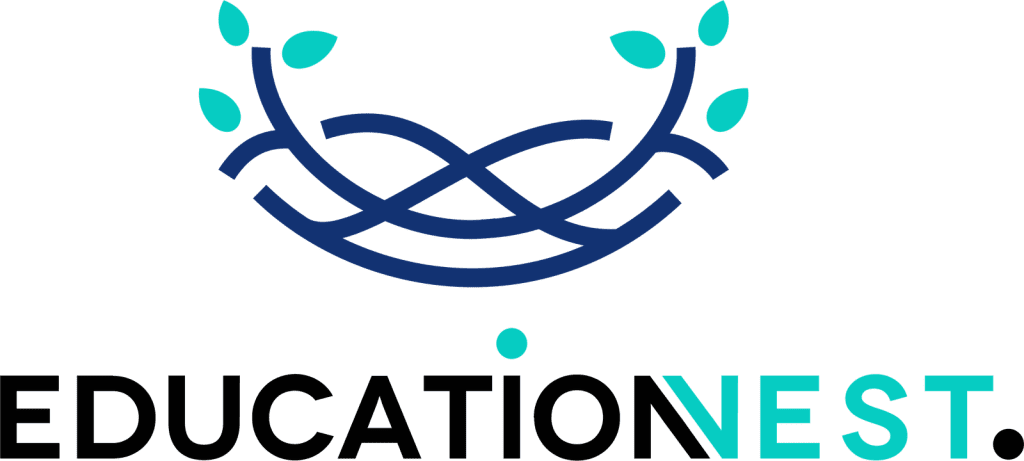Salesforce objects are basically tables in a database that allow us to store information about an organization in Salesforce.
One way to think of Salesforce objects is as the platform’s dynamic and adaptable building blocks. They are digital tablets that have important data and information about a single business organization. Salesforce objects can store business information and do other things as well. Salesforce objects are similar to the rows and columns of an Excel document that are organized into different tabs.
What are Salesforce tabs?
With the help of Salesforce’s tabs, any user can see an extensive amount of information all at once. In the program, you’ll find information about objects and other web content. It is used to add records to objects and to look at the records that are presently there.
Objects are an important part of Salesforce because they give data a place and are built into the interface so that users can interact with the data. It’s similar to a database table. The concept of an object field is the same as that of a database column, and the concept of a record is the same as that of a database row.
Web Tab in Salesforce
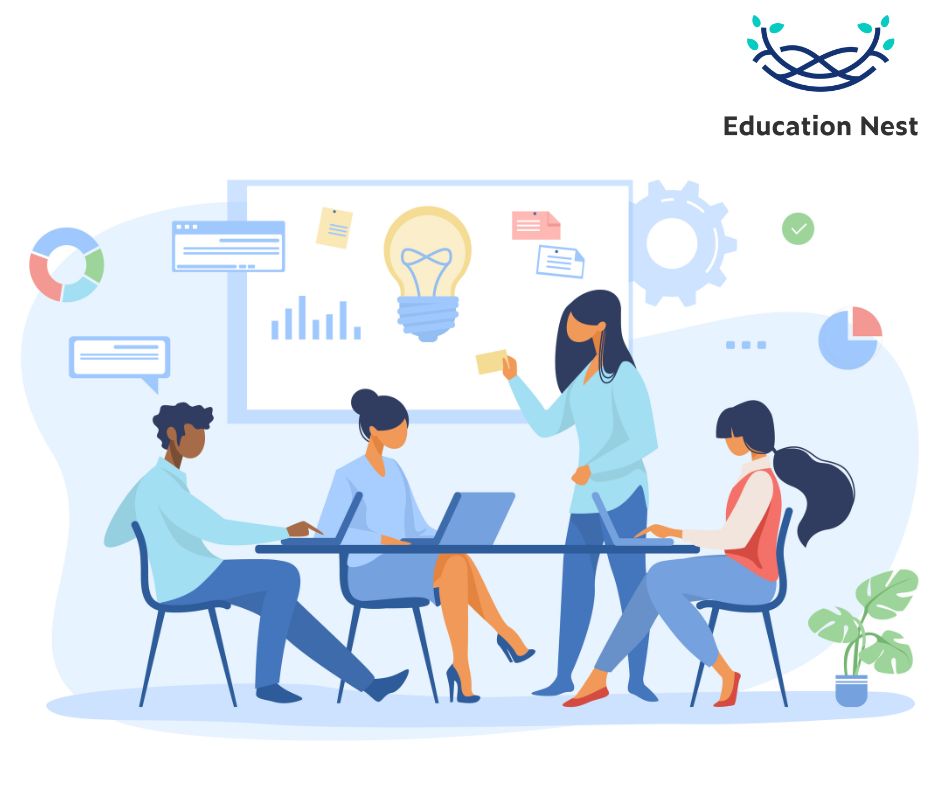
Custom Web tabs display any external Web-based application or Web page in a Salesforce tab. You can design Web tabs to include the sidebar or span across the entire page without the sidebar.
Custom tabs display custom object data or other web content embedded in the application.
Types of Tabs In Salesforce
Most tabs fall into six categories:
Standard Tabs for Objects
Tabs for standard objects show information about standard objects.
Customized object tabs
Tabs for custom objects show information about custom objects. These tabs look and work the same as other tabs.
Web Tabs
Web tabs let you see any Web-based app or page from outside of Salesforce in a Salesforce tab.
Lightning Component Tabs
Lightning component tabs make Lightning components available in Lightning Experience and the Salesforce mobile apps.
Lightning Page Tabs
You can add Lightning app pages to the navigation bars of the Salesforce mobile app and Lightning Experience by using Lightning page tabs.
Tabs for Visualforce
Tabs on a Visualforce page show information from that page.
How to Create Tab for Standard Object
1. Go to Setup > Create > Tabs and click the new button next to Web tabs.
2. Pick the tab layout and click the “Next” button.
3. Enter the necessary information and click the “Next” button.
4. Type in the URL and then click “Next.”
5. Click “Next” after setting up the profile.
6. Pick the application where the tab should be available and click the “Save” button.
7. Click on the tab to open the web page.
How To Create Tab For Custom Object
1. From Setup, in the Quick Find box, enter tabs, then select tabs.
2. Click New in the Custom Object Tabs related list.
3. Select the custom object to appear in the custom tab
4. Click the Tab Style Lookup icon to show the Tab Style Selector.
5. Click a tab style to select the color scheme and icon for the custom tab.
How to Create Tabs in Salesforce Lightning
Create a custom tab for the Lightning component and add it to the Contact Center Lightning app. The tab displays the custom component of Genesys Cloud CX Admin Settings. The Contact Center Lightning app provides the setup with the required objects and tools to use Genesys Cloud with the Salesforce Service Cloud Voice contact center.
- On the Setup Home page, search for Tabs in the Quick Find box and select Tabs.
- In the Lightning Component Tabs section, click New.
- Enter the following details for the Lightning component tab:
- Select genesysAdminComponent as the Lightning component.
- Enter Genesys Service Cloud Settings as the tab label.
- Select a tab style to set a color scheme and an icon for the tab.
- Click Next.
- Select the user profile to whom the tab must be available by default.
Note: Ensure that the tab is available for the administrator who sets up the contact center in Salesforce. - Click Save.
Also Read: Boost your Sales with Salesforce
List of Standard Objects in Salesforce
Certainly, the objects provided by salesforce.com are known as standard objects.
Some examples of standard objects are accounts, contacts, opportunities, leads, products, campaigns, cases, users, contracts, reports, and dashboards.
How Many Objects in Salesforce
There are two types of objects in Salesforce: Salesforce Standard Objects and Salesforce Custom Objects. Some Salesforce developers also use Salesforce external objects. These are Salesforce objects that help users map data outside of the business organization.
Let’s look more closely at these three types of objects.
Types Of Objects in Salesforce
- Standard objects
As a basic CRM structure, Salesforce gives you a set of standard objects. Account, contact, opportunity, lead, campaign, and so on are some examples. These are the tables that hold the records for standard tabs like accounts, contacts, opportunities, leads, campaigns, and so on.
- Custom objects
In addition to standard objects, Salesforce lets you make custom objects to store information about your organization that standard objects can’t do. For example, making a custom object to store employee checks, saving account information to handle biweekly pay, and keeping employee account information private so that only the system administrator and the employee who made the record can see it . You can use the record data in your custom object to make reports and dashboards. A __c suffix is often used to identify custom objects.
- External objects
External objects are like custom objects in many ways. They let us map the data that is stored outside of your Salesforce organization. Using Salesforce Connect, the next picture shows how to connect an outside system to Salesforce. Each field on the external object corresponds to a table column on the external system. Furthermore, a __x suffix is often used to identify external objects.
Conclusion
In this blog, we covered how to create tabs in different objects in Salesforce and learned the basics of Salesforce.
Indeed, you must know this by now. In order to customize Salesforce to your company’s needs, you must first create objects on the platform. You can create distinctive user interfaces for interacting with the data, as well as distinctive data structures and relationships between them, by using objects.
Undeniably, one must keep in mind that creating objects in Salesforce requires a careful and strategic approach in order to ensure that your data model is built to support your business processes and objectives.