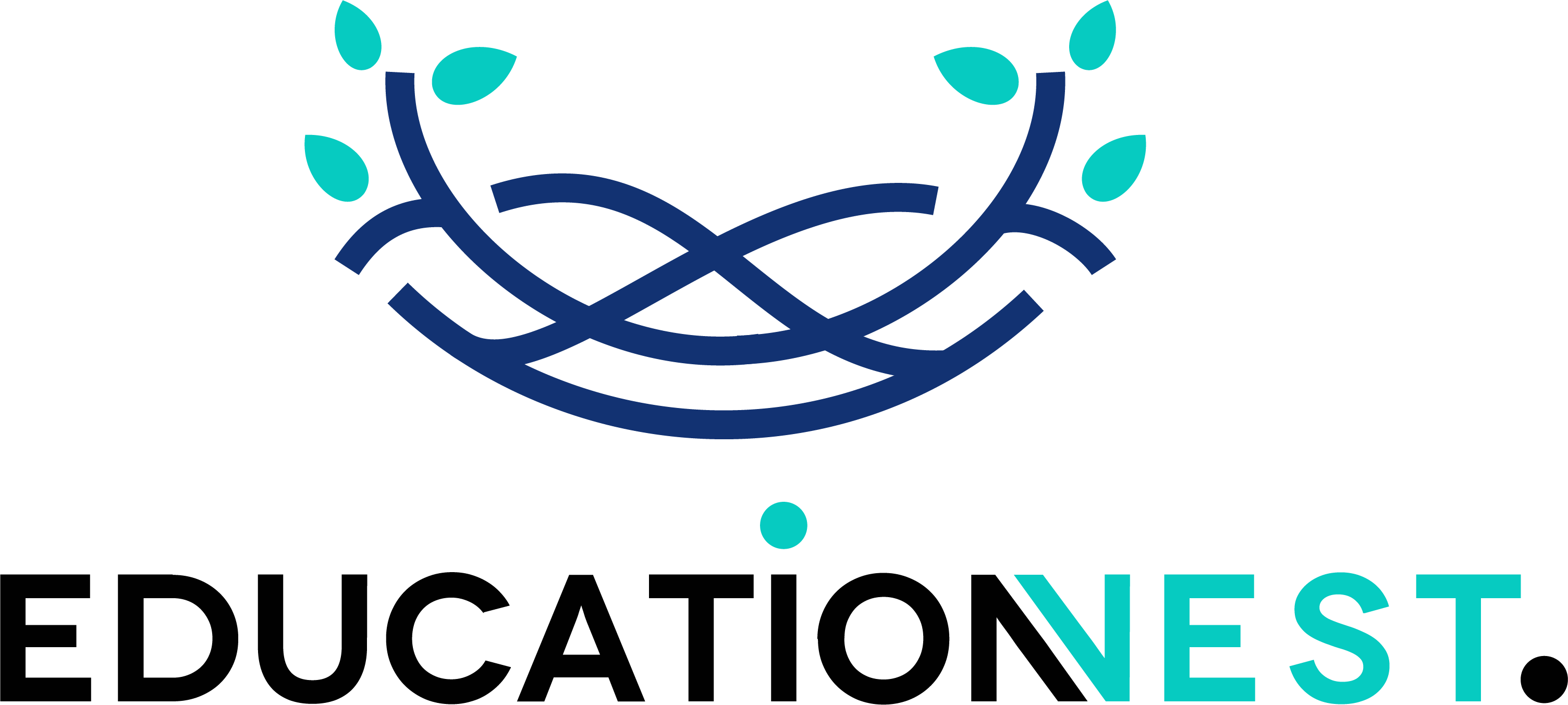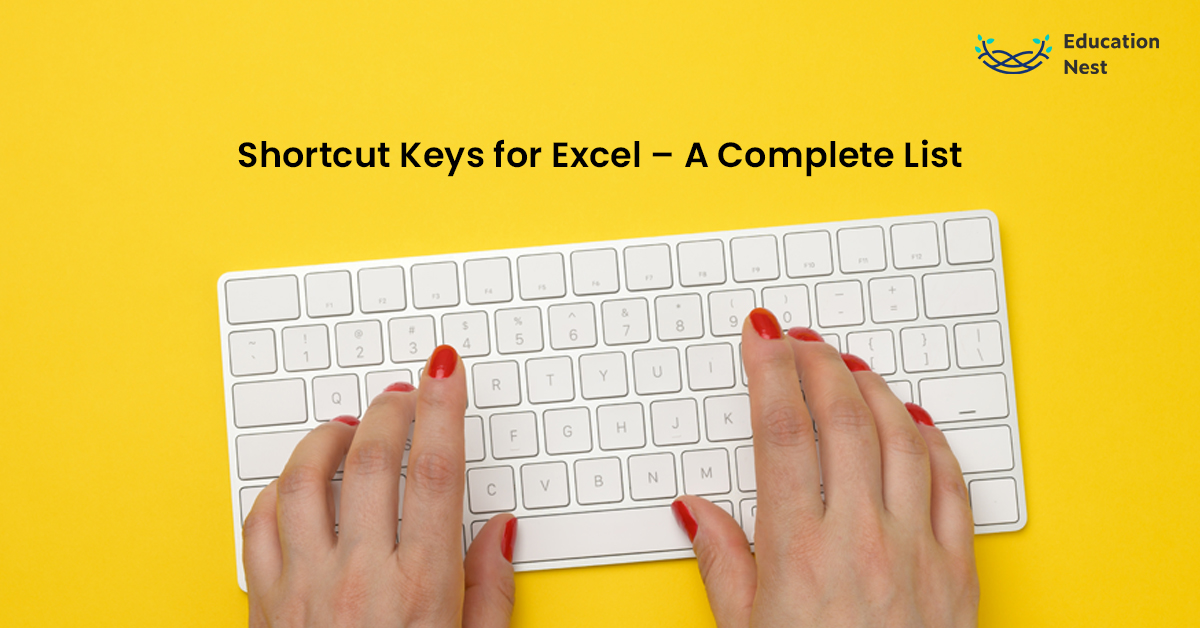
Microsoft Excel is a common choice for spreadsheet software, so most people have some experience with it. Many sophisticated additions have been made throughout the years due to the software’s capability and longevity. Excel’s support for keyboard shortcuts is one example. With Excel shortcut keys, Shortcut Keys for Excel, we can work faster and more efficiently, increasing productivity.
This blog will go through the various Microsoft Excel shortcut keys and how they can speed up your work. Considering Excel’s wide variety of keyboard shortcuts, we have compiled a comprehensive summary of the most useful MS excel shortcuts. All the shortcuts are easier to recall when mentioned in a single article. The Windows platform has seen many different versions of Excel over the years, but if you learn to memorize these shortcuts, you can use them with any version of Excel.
What’s Microsoft Excel?
Excel is a spreadsheet tool included in Microsoft’s Office suite of business applications. Microsoft Excel lets its users sort, format, and calculate spreadsheet data. As new data is uploaded or existing data is updated, data experts and other people can make the information more manageable by arranging the data using programs like Excel. Excel’s compartments, or “cells,” are laid out in columns and rows. The cells are used for storing data. Excel is included in Microsoft Office and the more recent Office 365 suites. The spreadsheet program is cross-platform and works on macOS, Windows, iOS, and Android.
Importance of MS Excel Shortcut Keys:

You can take advantage of Excel’s numerous keyboard shortcuts to save time and get more done. You must press a few keys to do significant tasks instead of using the mouse to bring up the toolbar. Wouldn’t you agree that it’s more convenient and quick? Excel shortcuts allow for far more efficient work and a shorter total time.
If you’re wondering whether or not it’s necessary to store these shortcuts in mind, the response is no. Nonetheless, it would do you well to remember at least a couple of them. After using Excel, you’ll recognise most of the standard keyboard shortcuts.
Before addressing Excel shortcut keys, let’s review their core notions so that we may comprehend them effectively:
- When a plus sign (+) is used in a set of keys for a shortcut, we need to hit those keys all at once. To print a document using the Ctrl + P shortcut, we need to simultaneously hit the Ctrl key and the P key.
- Shortcut key combinations that include a comma sign (,) require us to press more than one key simultaneously. For example, if we are instructed to press Alt + H, B, or C, we must hold the ‘Alt’ button and the ‘H’ key simultaneously, then release both keys and hit B and C one after the other.
- If a shortcut involves hitting a function key (F1, F2, F3,……F12), we must first push the “Fn” button on the keyboard to activate the function keys and then attempt the shortcut.
General Microsoft Shortcut Keys for Excel:
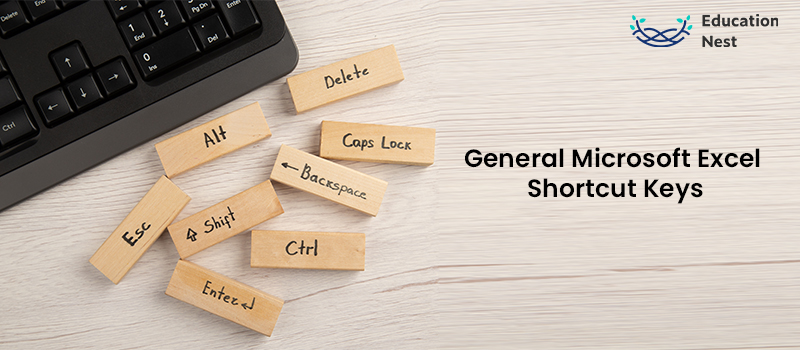
The following is the list of commonly used Microsoft Excel shortcut keys.
- Ctrl + A : Select All
- Ctrl + B : To apply or remove Bold on selected text
- Ctrl + I : To apply or remove Italic on selected text
- Ctrl + U : To apply or remove underlining from selected text
- Ctrl + C : To copy selected text
- Ctrl + V : To paste selected text
- Ctrl + Alt + V : To launch the ‘Paste Special’ window
- Ctrl + X : To cut the selected text
- Ctrl + Z : To undo the actions
- Ctrl + Y : To redo the actions
- Ctrl + D : To duplicate text, objects or formulas
- Ctrl + P : To print a document
- Ctrl + F : To launch the ‘Find and Replace window
- Shift + Space : To select a row of a table
- Ctrl + Space : To choose a column from a table
Shortcut Keys for Excel Worksheet
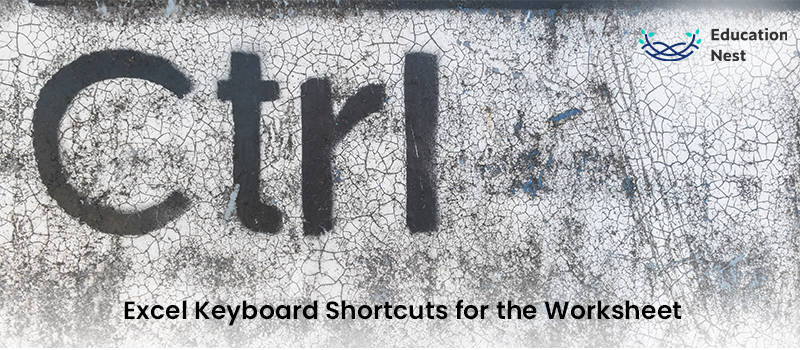
In this list, you’ll find Excel’s most popular keyboard shortcuts for working with worksheets, often known as “sheets.”
- Shift + F11 : For adding a new worksheet
- Ctrl + PgUp : For visiting the previous worksheet
- Ctrl + PgDn : For moving to the following worksheet
- Alt + E, L : Delete the worksheet
- Alt + O, H, R : Renaming the worksheet
- Alt + E, M : Moves the worksheet
- Ctrl + Shift + PgUp/ PgDn : For selecting the adjacent worksheets
- ScrLk : To activate the screen lock
- Ctrl + Shift + F1 : Opens full-screen view
- Alt + P, R, S : For setting the print area for the worksheet
- Ctrl + F2 : View the print preview of the worksheet
- Alt + P, R, C : Clears the print area
- Ctrl + Mouse Wheel Up : For zooming in
- Ctrl + Mouse Wheel Down : For zoom out
- Alt + R, P, S : For protecting the sheet
You Must Like: Basic and Advanced Data Analysis using Excel: Overview, Benefits, Learning, and Career Opportunities
Excel Shortcut Keys for Workbook:
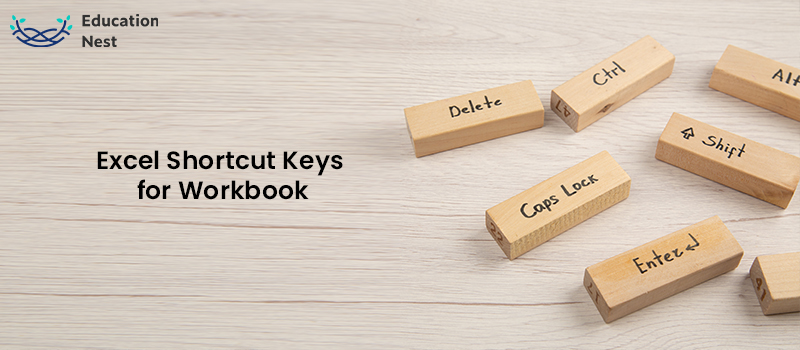
Keyboard shortcuts for working with Excel workbooks are mentioned in this list.
- Ctrl + N : Creates a new Workbook
- Ctrl + O : Opens the stored workbook
- Ctrl +S : For saving a workbook
- Ctrl + Tab : To move to the next workbook
- Ctrl + Shift + Tab : for visiting the previous workbook
- Ctrl + F9 : minimises the current workbook window
- Ctrl + F10 : Maximises the current workbook window
- Ctrl + F4 : Closes the current workbook
- Alt + F4 : To close MS Excel
MS Excel Shortcuts to Apply to format:
You can use the following keys in Excel to speed up everyday formatting tasks.
- Ctrl + 1 : To format cells
- Ctrl + Shift + F : View ‘Format Cells’ with Font tab selection
- Ctrl + 5 : For applying or removing strikethrough from the selection
- Alt + H, A, L: Left side alignment for content
- Alt + H, A, C : For Centre Alignment
- Alt + H, A, R : Right side alignment
- Alt + H, 6 : inserts Indent
- Alt + H, 5 : removes the Indent
- Alt + H, W : wraps text
- Alt + H, A, T : aligns top
- Alt + H, A, B : aligns the bottom
- Alt + H, A, M : aligns the middle
- Alt + H, F, G : increases the font size
- Alt + H, F, K : decreases the font size
You can save time and effort by using shortcut keys for excel to create reports and analyses. You should be able to use the workbook, cell, row, and column formatting shortcuts in Excel after reading this blog.
We hope that you will find these tips helpful and that you will quickly become proficient with using the shortcut keys by using Excel daily.