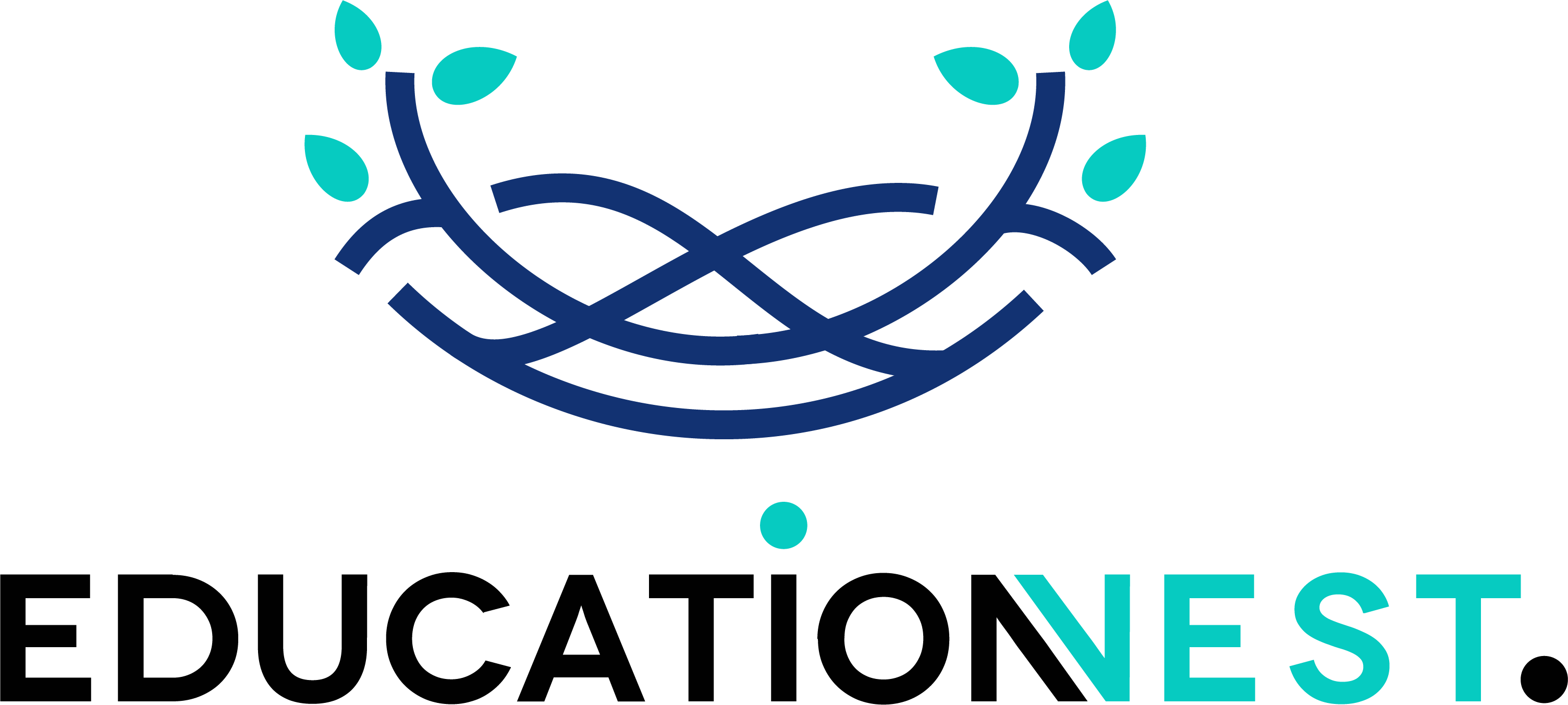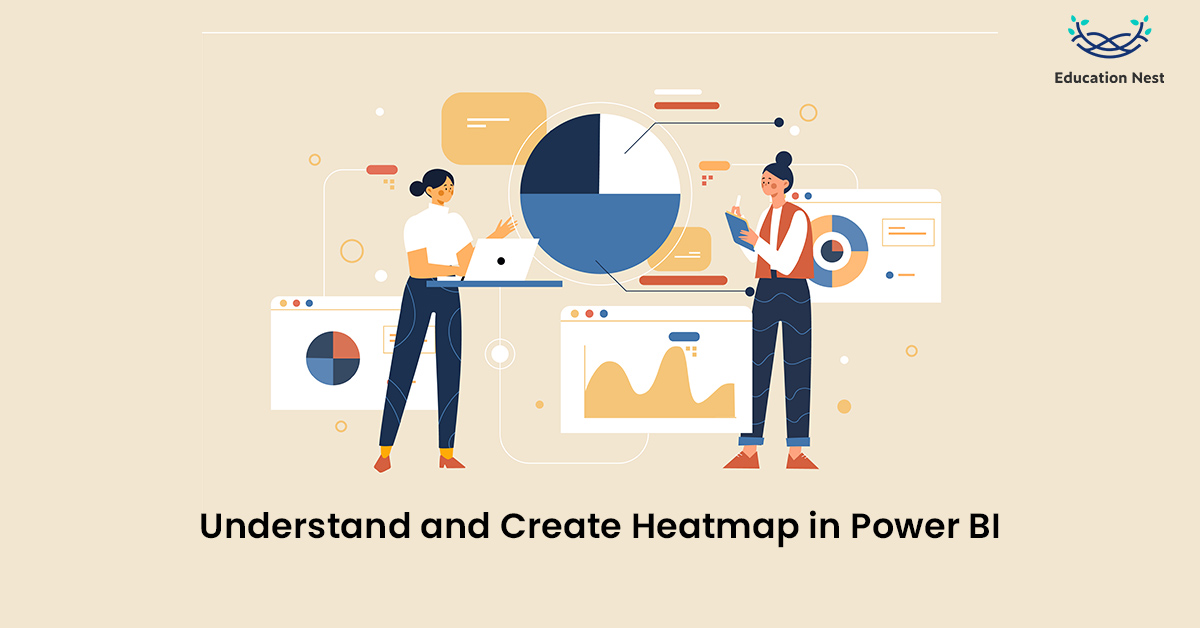
Power BI has a ton of Data Analytics and Visualization capabilities that let users build instructive Dashboards or Reports and apply them to make data-driven decisions. One of the most frequently used tools from Power BI is the Heatmap. It supports data scientists’ usage of visualizations to display distributed networks, the effectiveness of advertisements, etc.
After reading this article, you will have a clear understanding of Power BI Heatmaps and how you can use them for Data Visualization. Additionally, you will discover the procedures needed to construct Power BI Heatmaps smoothly.
What is Heatmap?
A heatmap is a style of visualization that projects the data density for every given point on a map. A Power BI Heatmap is a visualization that shows the data density on a map. Data scientists frequently use the Power BI heatmap to display distributed networks, the effectiveness of advertisements, and other topics.
Power BI Heatmap can show variation across several variables, highlight patterns, show whether two variables are similar, and find connections between them. Power BI Heatmap provides extensive information about a unit or a data point based on some of these variables in the dataset.
A Heatmap is helpful for cross-examining multidimensional data because most organisations deal with organised data. Variables are placed in rows and columns so that you may have Colour-Highlight cells in the table that contain significant data.
Individual values in a matrix are displayed as colours in this type of data visualisation. The maximum data density on one particular region set will be displayed on the heat map as a dark, heated colour, and other areas will show the same Heat as the highest Value. Tables, histograms, or geographical maps can all be used to display this colour pattern.
Sports is one of these industries that uses a heat map to analyse a game. For instance, they display the batsman’s preferred striking zone in cricket. They show a player continually travelling about a particular court area when playing tennis.
You Must Like: Top 20 Azure interview Questions
Uses of Power BI Heatmap

Heatmaps can offer a substantial level of intuitive visual representation of data at many levels. It is among the most effective methods for gathering business intelligence.
- Heatmaps effectively allow data scientists to see the connection between features. When conducting correlation analysis, heatmaps are a helpful tool. Heatmaps are a rapid visual depiction of the relationship between many variables that may be used to train Machine Learning models. This way, we can avoid dealing with numeric data in the correlation matrix.
- Heatmaps can Improve distribution systems. Businesses can use them to find new locations for distribution or service facilities. Companies can identify the areas where they can efficiently serve the most clients by evaluating customer density using colour patches.
- Studying Heatmaps can support additional research. We can quickly examine numerous aspects that might impact an entity in certain regions by distributing data sets on heat maps. As an illustration, you could combine information on pollution and lifestyles with a look at the region’s rising cancer rate.
- Heatmaps are a viable substitute for visual analytics. Heatmap visualisations may offer a thorough visual knowledge of how users interact with a company website. They can be a fantastic substitute for technologies like Google Analytics that are occasionally confusing and even overwhelming.
- Many companies and customers use heatmaps to locate hotspots of existing and new customers because they effectively visualise the data. For better analysis, you can map potential clients against workplace locations.
- Heatmaps help quickly pinpoint the locations to launch your marketing activities and connect with the right clients by mapping the data collected from various websites. For instance, you can determine where and when the bulk of your target audience resides from demographic information.
How to create Heatmap in Power BI?
When developing Heatmaps with Power BI, there are some essential considerations to bear in mind.
- Heatmap only works with numerical data.
- Customised visualisations called Power BI Heatmap are only available through the Power BI Marketplace.
- Always pick a colour for your Heatmap that reflects Heat or density.
- You can use predefined colours or create unique colours for your Power BI Heatmap.
To understand the process of creating a Heatmap, we will take the example of representing African countries’ populations.
- Data entry into Power BI
- Open Power BI, then select the Get Data menu item.
- Choose the workspaces tab from the left panel to submit your data. If you don’t already have one, create one.
- Select the input file’s preferred format.
- Import custom visualisations
The Power BI Heatmap must be created using custom visualisations because Power BI does not come with a built-in heatmap component. To do this, adhere to the directions below:
- Click on the three dots in the Visualisations Panel by navigating there.
- Choose Import from Marketplace from the menu now.
- Find Heatmap, then add it.
- Drag the customised visual Heatmap component over to the Power BI Design Panel at this point.
- Move the Country field over to the Location field (ID).
- The Population field should be dropped into Value.
- Change the Renderer Format type to Heat, located under the Heatmap’s Format Properties.
Conclusion
For a thorough performance review of your company, it is crucial to unify the data you gather and manage across many applications and databases. To accomplish this, businesses must allocate technical capacity to integrating data from all sources, cleaning and transforming the data, and loading the data into a BI tool like Power BI to interpret the raw data as a processed visual representation.