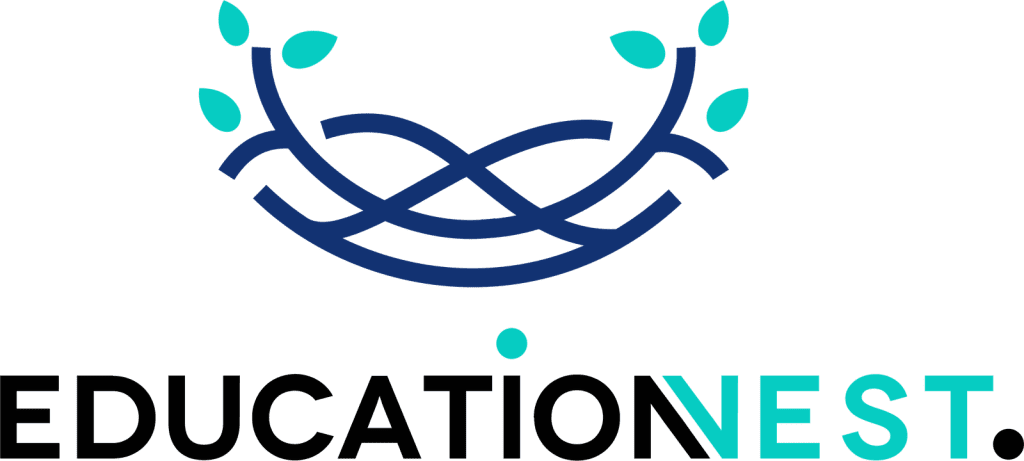Tableau is an excellent BI tool for monitoring these processes, and a funnel chart is a useful and simple visual that can reveal insights about your data.
You can easily monitor the progress of a process with the help of Tableau funnel charts. They can reveal how well a process is being carried out and make it simple to identify any issues. You can examine various Tableau funnel charts that display multiple measures for each step (such as percent of total, percent change, etc.) by employing table calculations.
This blog will teach you how to use Tableau to create funnel charts. Funnel charts are an important data visualization tool in many situations. Let’s start with the basics and define what a funnel chart is and how it functions. Then, we’ll walk you through how to make a funnel chart in Tableau, step by step. This article will teach you how to make two different kinds of funnel charts in Tableau: the rudimentary stepped funnel chart and the more advanced funnel chart, also called a smooth funnel chart.
What is a funnel chart in Tableau?
A funnel chart in Tableau is a type of visualization that shows how linear workflows go from most to least important. It shows visually how a business process moves forward and helps the user see how different data values fit together.
On the other hand, an advanced funnel chart is a visual chart that shows data in descending order and is made by making a new calculated field “negative.”

Advantages of using a Tableau funnel chart
Here are the main reasons why you should use Tableau funnel charts in your dashboards:
- shows how a project’s performance, profitability, development, and other values change as it goes through its different stages.
- used to find where the business process gets stuck.
- used to look at the changes in different data variables, product
- funnel charts to rate potential customers and find the ones who will buy.
Tableau has different ways to set up a funnel chart
There are three common ways to set up a funnel in Tableau, and which one you choose will depend on your goals:
- To avoid looking like a pile of bars, aim for a funnel shape instead.
- You want each step to be marked with a different color.
- You want your funnel to have different colors and parts.
How to create a funnel chart in Tableau
With Tableau, you can quickly make either a “stepped funnel” or “smooth funnel” chart.
- Stepped Funnel Chart
Here, we explain how to use a stepped funnel chart in an easy, step-by-step way.
Step 1: Set the default sort order for your data’s stages. By default, Tableau uses alphabetical order.
Step 2: Move your record count field to the Rows shelf by dragging it there. This could be a Tableau field called “Number of Records” or a field called “ID.” Make sure that count or count distinct is chosen as the aggregate function.
Step 3: Drag the Dimension pill onto Color. This is where your stages are.
Step 4: Make a copy of your Count field and drag it from the Rows shelf to the Size tile on the Marks card.
Step 5: Switch from Standard to Entire View for the view fit.
Step 6: Add labels and make the chart look the way you want.
- Smooth Funnel Chart (also known as Advanced Funnel Chart)
Step 1: Set the default sort order for your data’s stages. By default, Tableau uses alphabetical order.
Step 2: Drag the Dimension pill, which has your stages on it, onto the Rows shelf.
Step 3: Move the Count field to the Columns shelf and change the line that says “mark the area.”
Step 4: Switch from Standard to Entire View for the view fit.
Step 5: Make a calculated field for the inverse value of your count field and move it to the Columns shelf to the left of your original count field.
Step 6: Add labels and make the chart look the way you want.
Also Read:
Top 10 Python Frameworks You Need to Know for Web Development
Using the Measure Values method
With this method, you can follow specific instructions to make a funnel shape.
A real sales funnel in the shape of a funnel looks much better than a sales funnel in the shape of a bar. You can also use a different color for each step and use the funnel as a guide for the colors.
Values can be measured by using table calculations.
This is the hardest way to do it, but it’s easy if all you want is a filled funnel shape with steps of different colors.
Tableau offers a number of options for creating funnel visualizations.
Conclusion
Funnel charts are a popular chart type in business intelligence software. Since funnel charts are a specialized type of chart, they are not as common as other built-in chart types in programmatic libraries.
I hope you learned everything you needed to know about funnel charts in Tableau and how to make different kinds of funnel charts. People often use these charts to show things like order fulfillment, workflow based on priorities, sales performance, and more.